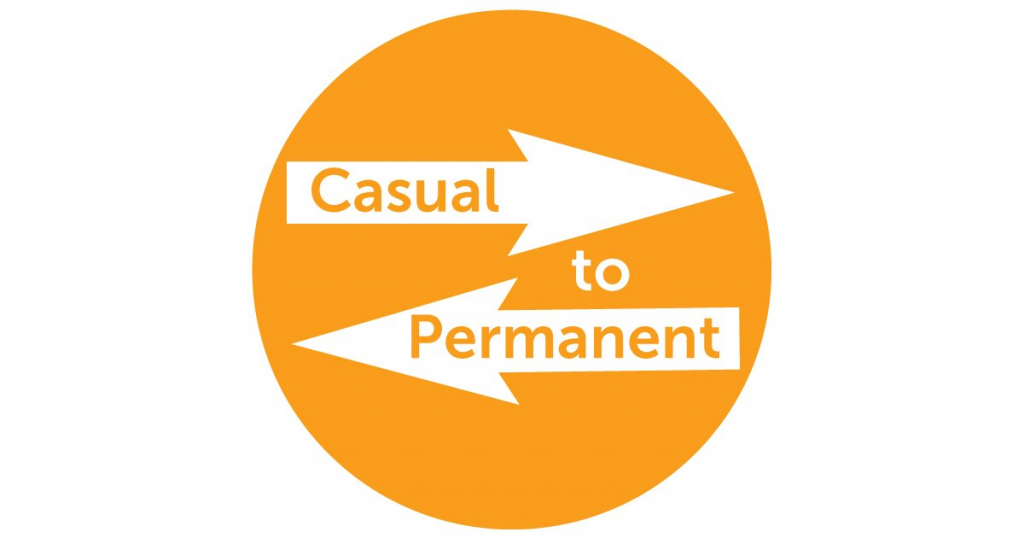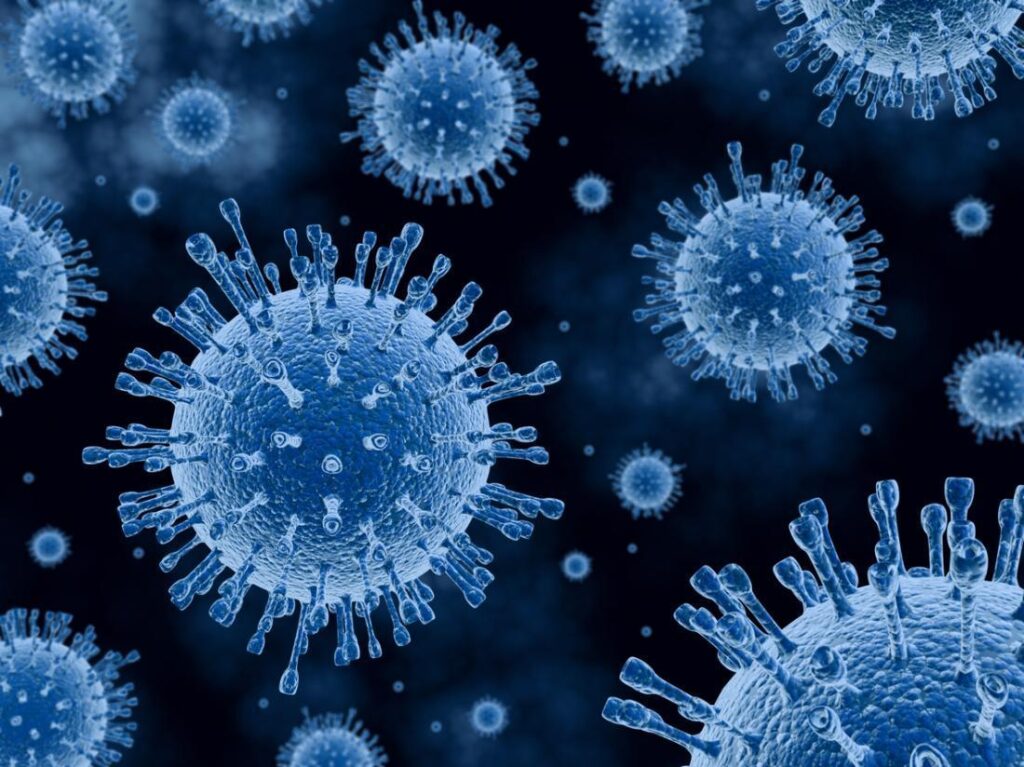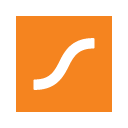Super Guarantee to increase to 10%

The minimum super guarantee (SG) percentage employers are required to pay, is set to increase to 10% on 1st July 2021. This should be considered in part, as a wage increase, and therefore an increase to the overall payroll budget.
There is a further sting in the tail to come for employers! The proportion of wages that must be contributed to employees’ superannuation, is legislated to increase half a percent a year, before reaching a final value of 12% by the 2025/26 FY. See the table below which outlines the rate increase schedule.
| PERIOD | GENERAL SUPER GUARANTEE (%) | SUPER GUARANTEE (%) FOR NORFOLK ISLAND (transitional Rate) (from 1 July 2016) |
|---|---|---|
| 1 July 2002 – 30 June 2013 | 9 | 0 |
| 1 July 2013 – 30 June 2014 | 9.25 | 0 |
| 1 July 2014 – 30 June 2015 | 9.5 | 0 |
| 1 July 2015 – 30 June 2016 | 9.5 | 0 |
| 1 July 2016 – 30 June 2017 | 9.5 | 1 |
| 1 July 2017 – 30 June 2018 | 9.5 | 2 |
| 1 July 2018 – 30 June 2019 | 9.5 | 3 |
| 1 July 2019 – 30 June 2020 | 9.5 | 4 |
| 1 July 2020 – 30 June 2021 | 9.5 | 5 |
| 1 July 2021 – 30 June 2022 | 10 | 6 |
| 1 July 2022 – 30 June 2023 | 10.5 | 7 |
| 1 July 2023 – 30 June 2024 | 11 | 8 |
| 1 July 2024 – 30 June 2025 | 11.5 | 9 |
| 1 July 2025 – 30 June 2026 | 12 | 10 |
| 1 July 2026 – 30 June 2027 | 12 | 11 |
| 1 July 2027 – 30 June 2028 and onwards | 12 | 12 |
What This Means for Your Small Business
- Your payroll budget will increase by 0.5%, per employee, every year until the 2025/26 FY.
- An employee on a minimum award wage cannot be paid less than the minimum rate already being paid, therefore the SG at 10% is to be calculated on top of, and without reduction to, the original base amount.
- Another factor to consider is if the employment agreement or other industrial relations instrument permits it, the components of an employee’s salary package can be altered to increase the SG to 10% and reduce the gross pay (before tax). This means that your employee’s take-home pay will be less than it is now and will continue to decrease each year until 2025. If this scenario affects you and your employees, we recommend that you review the appropriate agreements and seek HR advice before 1 July 2021.
- If you use an accounting software package, you won’t need to make any adjustments for the SG increase in your payroll – the developers will do that for you. If you process payroll manually, however, you will need to remember to change the percentage from 9.5 to 10 (and again by 0.5 % each year until you reach 12 % in 2025). Remember, if you don’t pay the correct rate of SG into your employees’ super accounts by the quarterly due date, you will have to pay the Superannuation Guarantee Charge (SGC).
- With regards to “when” the rate rise should be applied to your payroll, the rule is that it is applicable to any payments made on or after 1 July 2021 – this is regardless of the period in which the services were performed by the employee.
Managing your Payroll Budget & Cash Flow
Every employer’s obligation to pay superannuation will increase as of 1st July 2021 – there is no escaping this change. This is an increased cost to your business that must be considered for cash flow and budgeting purposes.
With the increases to compulsory super contributions coming out of the same business budget as wages, and all other on-costs such as workers compensation, payroll tax, PAYG, and superannuation, you need to be prepared. All future SG increases need to be built into a business budget and cash flow forecast to be considered part of wage increases over time. We recommend that you assess the total employment costs of your business and add a percentage on top of the total costs to cover not just the rise in superannuation, but also any miscellaneous expenses and unforeseen blow-outs. The best practice is that it is better to overestimate than underestimate. Accurate and up-to-date financial records will help a business manage cash flow.
By regularly reviewing your budget and cash flow forecast, you, your bookkeeper, and your Tax Agent can address financial problems immediately. By doing this, you will be empowered to make important and necessary decisions for your business when they are required.
Super Guarantee to increase to 10% Read More »