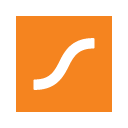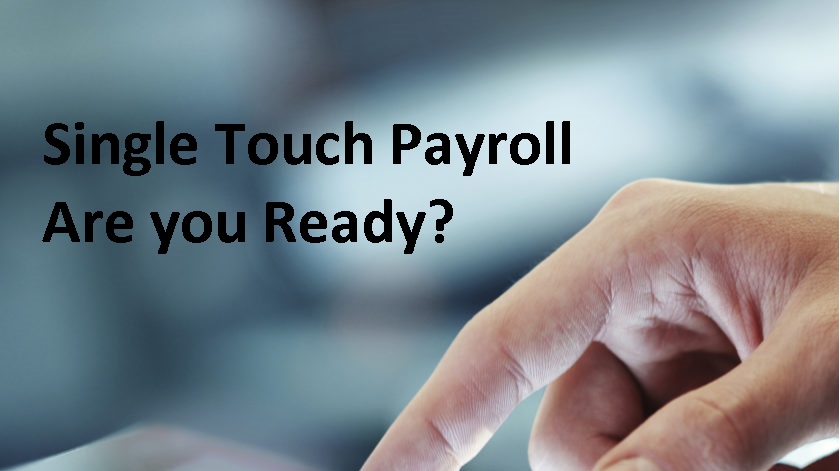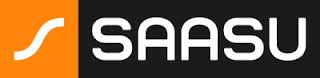How to set up STP in your accounting software – part 3 – Saasu
If you’re a small employer with 19 employees or less, you had until 30 September 2019 to connect your accounting software to the ATO for Single Touch Payroll (STP) purposes. If you haven’t yet done so because you simply don’t know how to do it, then this blog is for you! This is a four-part series and we began the series by looking at STP and Xero software and MYOB. Today we will review STP and Saasu. In the final part of this series, we will also cover QuickBooks Online.
Connecting your Saasu file for STP – or perhaps not!!
Saasu’s set up process for STP is probably the easiest of all the accounting software because there isn’t one – that’s right, you read right – there isn’t one! As per Saasu.com – “There are no special settings that you need to enable STP in Saasu. It will be available on all files and the authentication with the ATO is done behind the scenes.”
In order to get ready for STP, all Saasu ask of you is that you review your current payroll and company set up and ensure the following is in place:
- Confirm employee information is accurate – including name, address (including postcode), main phone number (including area code and no spaces), date of birth, and gender, on the Employee Details page (View > Employees > click ‘View or Edit Employee Details’ icon)
- Confirm that your ABN or Withholding Provider Number (WPN), address (including postcode and state is in short form (i.e VIC, QLD etc) , and phone number (including area code and no spaces) is entered on the File Identity page (cog icon > Settings for this file > File Identity)
- Check your payroll processes and ensure your pay items are correct and you are paying staff properly. Especially check pay items like allowances and deductions.
- You must be using the payroll function in Saasu rather than entering payroll information via journal otherwise STP reporting will not work.
Once you have reviewed the above and are satisfied that your set up is adequate, then you are ready to report your first payrun to the ATO via STP – easy huh!
Reporting your payrun to the ATO
This following is taken from the Saasu website.
- Process your regular pay run
- Click on Reports > Single Touch Payroll
- Click on the cog icon, select Regular Pay Event, specify the report settings and click Run
- The data that matches your settings will be displayed and can be checked for accuracy
- Ensure that pays to be submitted are ticked (pay runs will be pre-ticked and can’t be modified), then click the Upload icon
- Before the report is submitted to the ATO you will need to authorise the submission by agreeing to “Sign declaration with my email address” (this is the email address you are signed into Saasu with) and click Submit
- The ATO has a standard response time of up to 72 hours before the upload is accepted and successful. At times, this may be quicker and could be as little as 10 minutes. You can move away from this screen and continue to work on other things in Saasu while the STP report is being processed.
Remember to come back to the Single Touch Payroll Report screen (Reports > Single Touch Payroll) about 10-15mins after you have submitted a regular Pay Event. This is to ensure the submission has been accepted by the ATO, and there are no errors that need further attention. If you haven’t moved away from this screen then you may need to refresh your browser to see the updated information.
Note: Once a Pay Event has been submitted to the ATO, you cannot submit any further Pay Events until the previous submission has been accepted or, if rejected, the submission result actioned.
So there you have it – there isn’t really any major set up of STP for Saasu which makes it very easy for users to comply with STP requirements. I must say I am a fan of this scenario given that other software do involve many more steps to enable STP connection which can be frustrating for users. Keep it simple stupid I say! In our final blog in this series, we will look at how to connect STP in Quickbooks Online.
How to set up STP in your accounting software – part 3 – Saasu Read More »