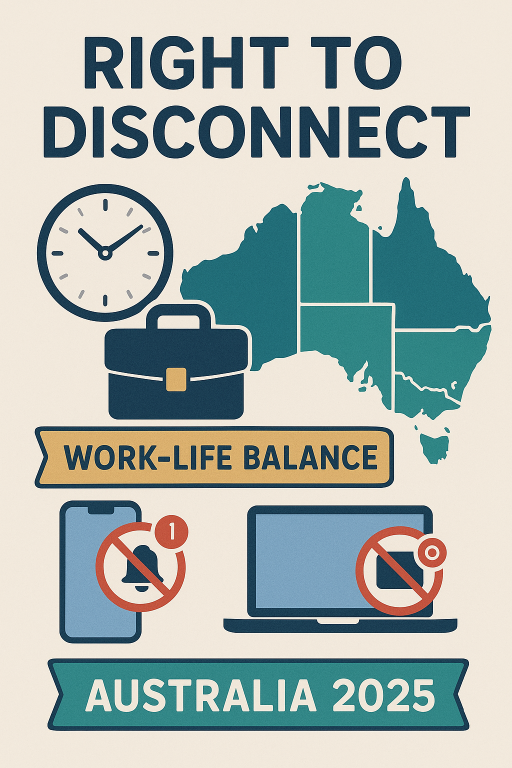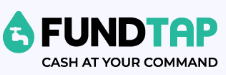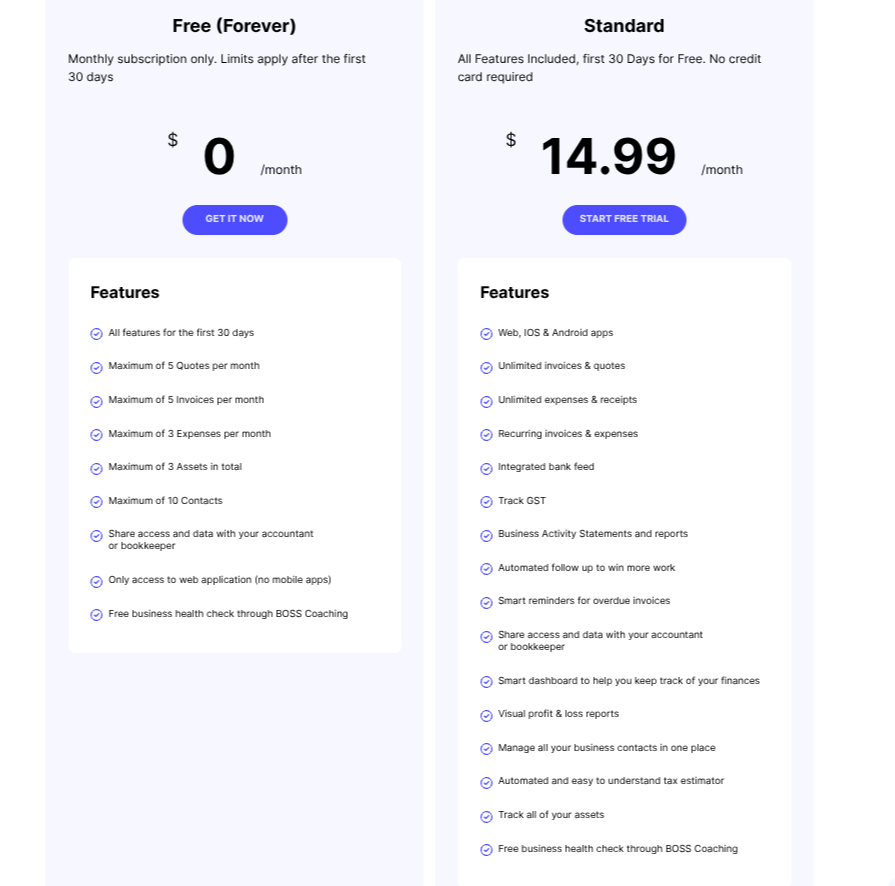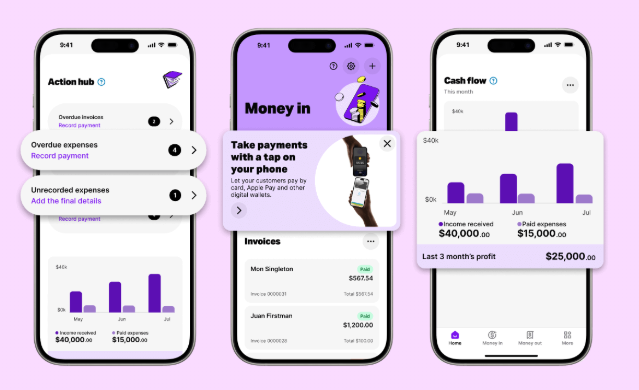Payday Super Legislation is Now Law: What Employers Need to Know
The Australian Government has passed the Payday Super legislation and it has received Royal Assent. Payday Super will take effect from 1 July 2026. This new law requires employers to pay superannuation guarantee (SG) contributions on payday and ensure that funds reach employees’ super accounts within seven business days, instead of quarterly or monthly. If you’re an employer, this blog will help you understand how Payday Super will affect your payroll processes.

What employers need to know
- Payment Timing:
- 1. Super must be paid within seven business days of each payday.
- 2. If a new employee is hired or an employee changes their super fund, first-time payments must be received by the fund by the end of the 20th business day and after each payday.
- 3. Super on out-of-cycle or bonus payments may be included in the next regular pay cycle, however this does not apply to the termination of employees.
- 4. The ATO May extend time-frames for events such as natural disasters or systems outages.
- Qualifying Earnings: The law introduces the concept of ‘qualifying earnings’ for super calculations. This concept will replace the dual “salary or wages” vs “ordinary times earnings” model. One qualifying-earnings base will simplify administration. It is important to note that amounts which are salary sacrificed to a superannuation fund count toward qualifying earnings and cannot offset required SG.
- Maximum Contributions Base (MCB): The maximum contributions base will now be an annual limit, as opposed to quarterly. The calculation will be Concessional Cap x 100 divided by the current SG rate i.e. $30,000 x 100 divided by 12 = $250,000.
- Stricter Penalties: There are tougher penalties for late or missed payments. As per current rules, should contributions be missed or paid late, a penalty known as the Superannuation Guarantee Charge (SGC) is created which includes interest and penalties. This won’t change under Payday Super rules, however the penalties will be more robust including:
- Administrative uplift: 60 % of unpaid amounts (may be reduced by regulation);
- Late-payment penalties: 25% – 50% of outstanding charge if not paid within 28 days of notice;
- Additional ATO penalties: up to 200 % for repeated or unreported breaches.
- Tax Deductibility: Late contributions and the SGC will be tax deductible. However, any late payment penalties related to the SGC will not be deductible.
- Onboarding: The process for onboarding new employees will need to be more streamlined in order to minimize fund rejection errors, such as incorrect employee master data and choice of fund information. Employers need to consider automated solutions to replace manual processes.
What employers should do now
- Update Payroll Systems: Ensure your payroll software can process super payments on every payday. Also ensure that the super funds you pay are ready for Payday Super.
- Educate Staff: Inform payroll and HR teams about the new requirements. Also inform your employees.
- Review Staff Contracts: The advent of Payday Super will require changes to the wording in employee contracts. It may also affect remuneration for some employees – this requires close scrutiny and review.
- Monitor Compliance: Regularly check that payments are made on time to avoid penalties. Running some test scenarios prior to the advent of Payday Super would be prudent. This would allow employers to iron-out the kinks and deal with potential bottle necks and issues.
- Change to Payday super Now: You don’t have to wait until Payday Super begins in July 2026. You can start doing it now as long as your processes and software are up to par. If you start now, you will be able to ensure that all or any issues are removed before Payday Super becomes compulsory.
My opinion
Because it is a pet-hate of mine when employers don’t pay employees’ super on time (or at all), I am 100% in support of Payday Super. This new law will ensure that super gets into employees’ super accounts on time and regularly, rather than quarterly, or longer, or sadly, not at all. More regular super payments will see employees’ super balances increase due to higher interest accrued. All good in my book.
I do note, however, that there will be logistical issues such as the super funds not processing the payments within 7 business days and employers paying the super towards the latter end of the 7 day period. This in turn could expose employers to late payment penalties which may occur through no fault of their own. The tight processing time-frame is definitely going to be a problem.
There will also be cash flow issues for employers. Employers will need to ensure that they have enough funds on hand to pay super on payday, from 1 July 2026 and for each and every payday going forward. The current 3 month grace period will be no longer which could put many employers under considerable cash flow stress. Management of cash flow will become extremely important.
Another issue could lie with software companies not being ready to cope with these changes by 1 July 2026, given this is only 7 months away! This is unlikely, but definitely possible.
Lastly, those employers who outsource the processing of payroll will be hit with higher charges due to the extra administration required on payday to process super payments. What would have been a quarterly or monthly job will now become a weekly, fortnightly, bi-monthly, etc. job, depending on the pay cycle used. This aspect will also affect employers’ cash flow!
Payday Super won’t be without its hiccups, but I do believe it will vastly improve the superannuation system, ensure employees are better off, and stop rogue employers from ducking and weaving when it comes to paying employees’ super.
Key Takeaways
- The Australian Government passed the Payday Super is law, requiring employers to pay superannuation contributions on payday from 1 July 2026.
- Employers must ensure super payments are made within seven business days and streamline onboarding processes to reduce errors.
- The new law introduces ‘qualifying earnings’ for super calculations and a stricter penalties regime for late payments.
- Employers should update payroll systems, educate staff, review contracts, and monitor compliance ahead of the change.
- Despite potential cash flow issues and logistical challenges, the Payday Super law aims to improve employee superannuation outcomes.
Payday Super Legislation is Now Law: What Employers Need to Know Read More »